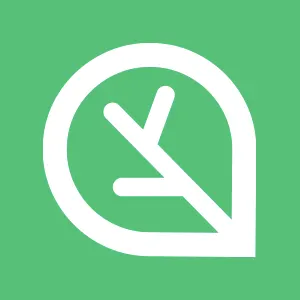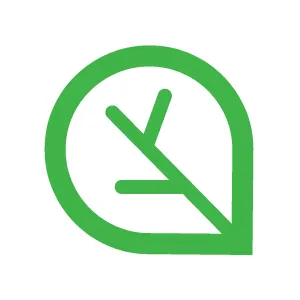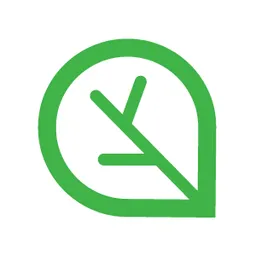1. Amazon EKS 원클릭 배포
이번 실습은 3장의 실습을 위한 기본 인프라 환경과 Amazon EKS 클러스터 배포에 대해 CloudFormation을 통해 원클릭 배포를 수행하는 가이드입니다.
Amazon EKS 원클릭 배포를 통해 실습 구성의 시간 절약과 함께 각 실습의 목표 학습 내용만 집중할 수 있을 것입니다.
1.1. CloudFormation 스택 생성
해당 링크를 클릭하면 AWS CloudFormation 페이지로 연결되며, 파라미터를 입력 후 스택을 생성합니다.
Note:
AWS 관리 콘솔에 로그인 할때 IAM 사용자 계정으로 진행합니다.
[관리 콘솔] CloudFormation 설정
•
1단계: 스택 생성
◦
스택 생성 페이지에서 다음 버튼을 클릭합니다.
•
2단계: 스택 세부 정보 지정
◦
스택 이름: myeks
◦
KeyName: [각자의 키페어]
◦
MyIAMUserAccessKeyID: [각자의 액세스 키 ID 값]
◦
MyIAMUserSecretAccessKey: [각자의 시크릿 액세스 키 값]
◦
SgIngressSshCidr: [각자의 PC의 퍼블릭 IP 주소/32]
◦
나머지 파라미터는 기본 값을 유지하고 다음 버튼을 클릭합니다.
•
3단계: 스택 옵션 구성
◦
기본 값을 유지하고 다음 버튼을 클릭합니다.
•
4단계: 검토 및 작성
◦
내용을 확인하고 전송 버튼을 클릭합니다.
Warning:
설정을 마치고 약 20분 정도 대기 시간이 흐른 뒤 기본 인프라 환경과 Amazon EKS 클러스터 생성이 완료됩니다.
반드시 해당 대기 시간이 지난 후 다음 작업을 수행합니다.
1.2. CloudFormation 스택 생성 확인
Amazon EKS 원클릭 배포를 수행하면 AWS CloudFormation 스택 5개가 생성됩니다.
CloudFormation 스택 정보
스택 이름 | 스택 용도 |
myeks | 기본 인프라 생성을 정의한 스택 |
eksctl-myeks-cluster | eks 클러스터 생성을 정의한 스택 |
eksctl-myeks-addon-vpc-cni | vpc cni를 위한 IAM 역할을 정의한 스택 |
eksctl-myeks-nodegroup-ng1 | eks 클러스터의 관리형 노드 그룹을 정의한 스택 |
eksctl-myeks-addon-iamserviceaccount-kube-system-aws-load-balancer-controller | aws load balancer controller를 위한 IRSA를 정의한 스택 |
Note:
myeks 스택의 출력 탭에서 관리용 인스턴스의 퍼블릭 IP 주소를 확인할 수 있습니다.
2. Amazon EKS 원클릭 배포 정보 확인
AWS CloudFormation 스택의 출력 탭에서 eksctlhost의 퍼블릭 IP를 확인합니다.
해당 IP로 EKS 관리용 인스턴스(myeks-bastion-EC2)에 SSH로 접속하고 아래 명령어를 통해 정보를 확인합니다.
2.1. 기본 정보 확인
Amazon EKS 원클릭으로 배포된 기본 정보와 설정을 진행합니다.
Default Namespace로 적용
kubectl ns default
Bash
복사
# Default Namespace로 위치 변경
노드의 프라이빗 IP 변수 선언
N1=$(kubectl get node --label-columns=topology.kubernetes.io/zone --selector=topology.kubernetes.io/zone=ap-northeast-2a -o jsonpath={.items[0].status.addresses[0].address})
N2=$(kubectl get node --label-columns=topology.kubernetes.io/zone --selector=topology.kubernetes.io/zone=ap-northeast-2b -o jsonpath={.items[0].status.addresses[0].address})
N3=$(kubectl get node --label-columns=topology.kubernetes.io/zone --selector=topology.kubernetes.io/zone=ap-northeast-2c -o jsonpath={.items[0].status.addresses[0].address})
echo "export N1=$N1" >> /etc/profile
echo "export N2=$N2" >> /etc/profile
echo "export N3=$N3" >> /etc/profile
echo $N1, $N2, $N3
Bash
복사
# 3대의 워커노드의 Private IP 주소를 전역 변수에 저장하고 확인
작업용 인스턴스에서 노드로 보안 그룹 설정
NGSGID=$(aws ec2 describe-security-groups \
--filters Name=group-name,Values=*ng1* \
--query "SecurityGroups[*].[GroupId]" \
--output text)
Bash
복사
# 노드 보안 그룹 ID를 변수 선언
aws ec2 authorize-security-group-ingress \
--group-id $NGSGID \
--protocol '-1' \
--cidr 192.168.1.100/32
Bash
복사
# 노드 보안 그룹에 정책 추가 - 작업용 인스턴스에서 노드로 모든 통신 허용
노드에 Tool 설치
for node in $N1 $N2 $N3; \
do \
ssh -o StrictHostKeyChecking=no ec2-user@$node hostname; \
done
Bash
복사
# 노드에 ssh 접근 확인
ssh ec2-user@$N1 sudo yum install links tree jq tcpdump sysstat -y
ssh ec2-user@$N2 sudo yum install links tree jq tcpdump sysstat -y
ssh ec2-user@$N3 sudo yum install links tree jq tcpdump sysstat -y
Bash
복사
# 3대의 워커 노드에 유용한 Tool 설치
EFS 마운트 확인
df -hT --type nfs4
mount | grep nfs4
Bash
복사
# NFS4로 마운트 된 디스크 확인
echo "efs file test" > /mnt/myefs/memo.txt
cat /mnt/myefs/memo.txt
rm -f /mnt/myefs/memo.txt
Bash
복사
# EFS에 파일 생성, 확인, 삭제
만약 마운트가 되지 않는다면..
Default StorageClass 확인
kubectl get sc
kubectl get sc gp2 -o yaml | yh
Bash
복사
# Default StorageClass 확인 (gp2)
2.2. AWS LB Controller, ExternalDNS, kube-ops-view 설치
2장에서 실습한 AWS Load Balancer Controller, ExternalDNS, kube-ops-view를 설치합니다.
AWS Load Balancer Controller 설치
helm repo add eks https://aws.github.io/eks-charts
helm repo update
helm install aws-load-balancer-controller eks/aws-load-balancer-controller -n kube-system --set clusterName=$CLUSTER_NAME \
--set serviceAccount.create=false \
--set serviceAccount.name=aws-load-balancer-controller
Bash
복사
# AWS Load Balancer Controller 설치 (종합)
ExternalDNS 설치
MyDomain=<자신의 도메인>
Bash
복사
# ExternalDNS 설치 (종합)
MyDnsHostedZoneId=$(aws route53 list-hosted-zones-by-name --dns-name "${MyDomain}." --query "HostedZones[0].Id" --output text)
echo $MyDomain, $MyDnsHostedZoneId
curl -s -O https://raw.githubusercontent.com/cloudneta/cnaeblab/master/_data/externaldns.yaml
MyDomain=$MyDomain MyDnsHostedZoneId=$MyDnsHostedZoneId envsubst < externaldns.yaml | kubectl apply -f -
Bash
복사
kube-ops-view 설치
helm repo add geek-cookbook https://geek-cookbook.github.io/charts/
helm install kube-ops-view geek-cookbook/kube-ops-view --version 1.2.2 --set env.TZ="Asia/Seoul" --namespace kube-system
kubectl patch svc -n kube-system kube-ops-view -p '{"spec":{"type":"LoadBalancer"}}'
kubectl annotate service kube-ops-view -n kube-system "external-dns.alpha.kubernetes.io/hostname=kubeopsview.$MyDomain"
echo -e "Kube Ops View URL = http://kubeopsview.$MyDomain:8080/#scale=1.5"
Bash
복사
# kube-ops-view 설치 (종합)
설치 정보 확인
kubectl get pods --all-namespaces \
-o jsonpath="{.items[*].spec.containers[*].image}" | tr -s '[[:space:]]' '\n' | sort | uniq -c
Bash
복사
# 이미지 정보 확인
eksctl get addon \
--cluster $CLUSTER_NAME
Bash
복사
# Add-On 정보 확인
eksctl get iamserviceaccount \
--cluster $CLUSTER_NAME
Bash
복사
# IRSA 확인
3. 기본 스토리지 실습
Amazon EKS 환경에서 기본 스토리지 실습을 진행합니다.
실습 단계는 1. 임시 파일 시스템, 2. emptyDir 볼륨, 3. local-path-provisioner 입니다.
3.1. 임시 파일 시스템 구성
컨테이너 내부에 구성되는 임시 파일 시스템을 구성하고 검증합니다.
파드 배포
curl -s -O https://raw.githubusercontent.com/cloudneta/cnaeblab/master/_data/temporary-fs.yaml
cat temporary-fs.yaml | yh
kubectl apply -f temporary-fs.yaml
Bash
복사
# 파드 배포 - 10초 간격으로 date 명령을 입력하고 /home/pod-out.txt 파일에 저장
모니터링 - 저장된 파일 확인
kubectl exec busybox -- tail -f /home/pod-out.txt
Bash
복사
# [신규 터미널] 저장된 파일 모니터링
busybox 컨테이너 프로세스 강제 종료
kubectl exec busybox -c busybox -- kill -s SIGINT 1
Bash
복사
# 컨테이너에서 프로세스를 강제로 종료
실습 종료 후 파드 삭제
kubectl delete pod busybox
Bash
복사
# 자원 삭제
3.2. emptyDir 구성
파드 내부에 구성되는 emptyDir 볼륨을 구성하고 검증합니다.
파드 배포
•
파드 배포
◦
10초 간격으로 date 명령을 입력하고 /mount/1-out.txt, 2-out.txt 파일에 저장합니다.
curl -s -O https://raw.githubusercontent.com/cloudneta/cnaeblab/master/_data/emptydir.yaml
cat emptydir.yaml | yh
kubectl apply -f emptydir.yaml
Bash
복사
# 컨테이너 2대 생성 - emptyDir 볼륨 마운트
kubectl get pod busybox \
-o jsonpath='{.spec.containers[*].name}' ; echo
Bash
복사
# busybox 파드에서 컨테이너 생성 확인
모니터링 - 저장된 파일 확인
kubectl exec busybox -- tail -f /mount/1-out.txt
Bash
복사
# [신규 터미널] 저장된 파일 모니터링
busybox1 컨테이너 프로세스 강제 종료
kubectl exec busybox -c busybox1 -- kill -s SIGINT 1
Bash
복사
# 컨테이너에서 프로세스를 강제로 종료
파드 삭제 후 재생성
kubectl delete pod busybox
kubectl apply -f emptydir.yaml
Bash
복사
# 파드 삭제 후 재생성
kubectl exec busybox -- tail -f /mount/1-out.txt
kubectl exec busybox -- tail -f /mount/2-out.txt
Bash
복사
# 저장된 파일 다시 확인
실습 종료 후 파드 삭제
kubectl delete pod busybox
Bash
복사
# 자원 삭제
3.3. local-path-provisioner 구성
PV와 PVC가 구성되는 영구 볼륨 환경에서 동적 프로비저닝을 구성합니다.
이때 외부 스토리지가 아닌 노드 내 경로로 local-path를 구성하고 검증합니다.
curl -s -O https://raw.githubusercontent.com/rancher/local-path-provisioner/master/deploy/local-path-storage.yaml
cat local-path-storage.yaml | yh
kubectl apply -f local-path-storage.yaml
Bash
복사
# local-path-provisioner 배포
kubectl get-all -n local-path-storage
kubectl get pod -n local-path-storage -owide
kubectl describe cm -n local-path-storage local-path-config
kubectl get sc
kubectl get sc local-path -o yaml | yh
Bash
복사
# local-path-provisioner 확인
모니터링 - 저장된 파일 확인
watch -d kubectl get pod,pv,pvc
Bash
복사
# [신규 터미널] pod, pv, pvc 모니터링
PVC 생성
curl -s -O https://raw.githubusercontent.com/cloudneta/cnaeblab/master/_data/localpath-pvc.yaml
cat localpath-pvc.yaml | yh
kubectl apply -f localpath-pvc.yaml
Bash
복사
# PVC 생성
kubectl describe pvc
Bash
복사
# PVC 정보 확인
파드 생성
curl -s -O https://raw.githubusercontent.com/cloudneta/cnaeblab/master/_data/localpath-pod.yaml
cat localpath-pod.yaml | yh
kubectl apply -f localpath-pod.yaml
Bash
복사
# 파드 생성
PV 정보 확인 및 변수 선언
kubectl describe pv
Bash
복사
# PV 정보 확인
NODE_PV=$(kubectl describe pv | grep 'Term 0' | cut -b 50-62 | sed 's/[.|a-z]//g' | sed 's/-/./g')
echo $NODE_PV
Bash
복사
# PV가 마운팅할 노드 IP를 변수 지정
kubectl get pvc localpath-claim -o jsonpath='{.spec.volumeName}' ; echo
Bash
복사
# PV 이름 확인
LP_PVC_NAME=$(kubectl get pvc localpath-claim \
-o jsonpath='{.spec.volumeName}')
Bash
복사
# PV 이름 변수 지정
생성된 파일 확인
kubectl exec -it app -- tail -f /data/out.txt
Bash
복사
# 파드에서 out.txt 파일 내용 확인
ssh ec2-user@$NODE_PV \
tree /opt/local-path-provisioner
Bash
복사
# 노드에서 PV 경로 확인
ssh ec2-user@$NODE_PV \
tail -f /opt/local-path-provisioner/${LP_PVC_NAME}_default_localpath-claim/out.txt
Bash
복사
# 노드에서 out.txt 파일 내용 확인
파드 삭제 후 데이터 유지 확인
kubectl delete pod app
Bash
복사
# 파드 삭제
ssh ec2-user@$NODE_PV \
tree /opt/local-path-provisioner
Bash
복사
# 노드에서 PV 경로 확인
ssh ec2-user@$NODE_PV \
tail -f /opt/local-path-provisioner/${LP_PVC_NAME}_default_localpath-claim/out.txt
Bash
복사
# 노드에서 out.txt 파일 내용 확인
파드 재 생성 후 데이터 유지 확인
kubectl apply -f localpath-pod.yaml
Bash
복사
# 파드 재생성
kubectl exec -it app -- head /data/out.txt
Bash
복사
# 파드에서 out.txt 파일 내용 확인 (Head)
kubectl exec -it app -- tail -f /data/out.txt
Bash
복사
# 파드에서 out.txt 파일 내용 확인 (Tail)
실습 종료 후 파드와 PVC 삭제
kubectl delete pod app
Bash
복사
# 파드 삭제
kubectl delete pvc localpath-claim
Bash
복사
# PVC 삭제
ssh ec2-user@$NODE_PV \
tree /opt/local-path-provisioner
Bash
복사
# 노드에서 PV 경로 확인
4. 실습 환경 삭제
Amazon EKS 원클릭을 통해 배포된 모든 자원을 삭제합니다.
Amazon EKS 원클릭 배포의 삭제
helm uninstall -n kube-system kube-ops-view
Bash
복사
# kube-ops-view 삭제
eksctl delete cluster --name $CLUSTER_NAME \
&& aws cloudformation delete-stack --stack-name $CLUSTER_NAME
Bash
복사
# Amazon EKS 원클릭 배포의 삭제
Warning:
Amazon EKS 원클릭 배포의 삭제는 약 15분 정도 소요됩니다.
삭제가 완료될 때 까지 SSH 연결 세션을 유지합니다.
Warning:
만약에 CloudFormation 스택이 삭제되지 않는다면, 수동으로 VPC(myeks-VPC)를 삭제 후 CloudFormation 스택을 다시 삭제해 주세요.
여기까지 3장의 Amazon EKS 원클릭 배포와 기본 스토리지 실습을 마칩니다.
수고하셨습니다 :)